RH Mobile needs to run in Safari and be added to your Home screen to work the most effectively on your iPhone, iPad, or iPod.
Here's what you need to do:
- Visit https://www.reporthost.com/mobile in Safari on your device.
-
To get RH Mobile installed you must first start it in a regular browser session.
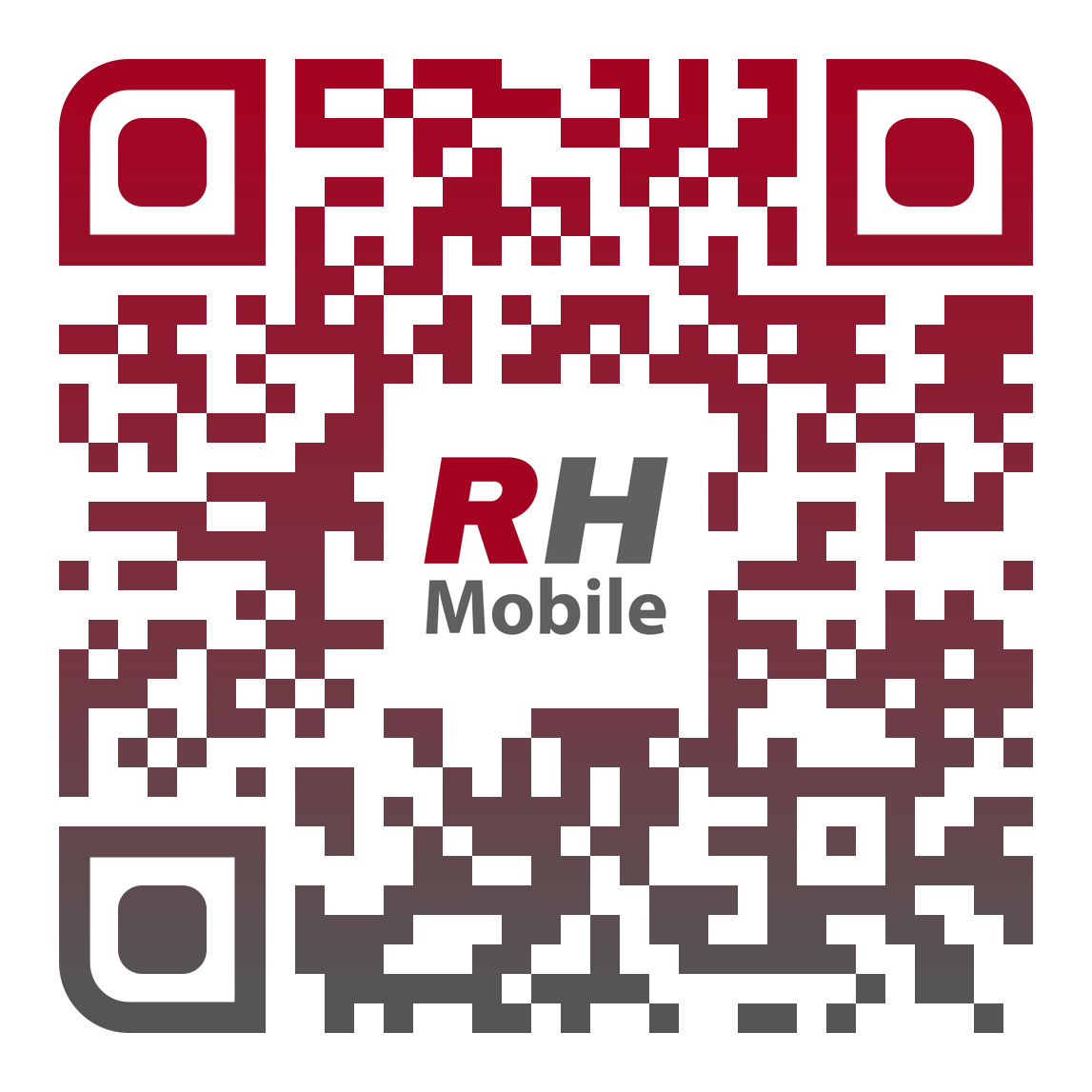
- This should be the only time you start RH Mobile in a browser. All other times will be from the Home screen icon.
- (Shooting this QR code on your iPhone/iPad should automatically open RH Mobile in Safari if Safari is your default browser!)
- Don't acknowledge the warning! Don't add your user!
-
Safari on iOS/iPadOS treats web apps as different entities when started from the browser and from the Home screen.
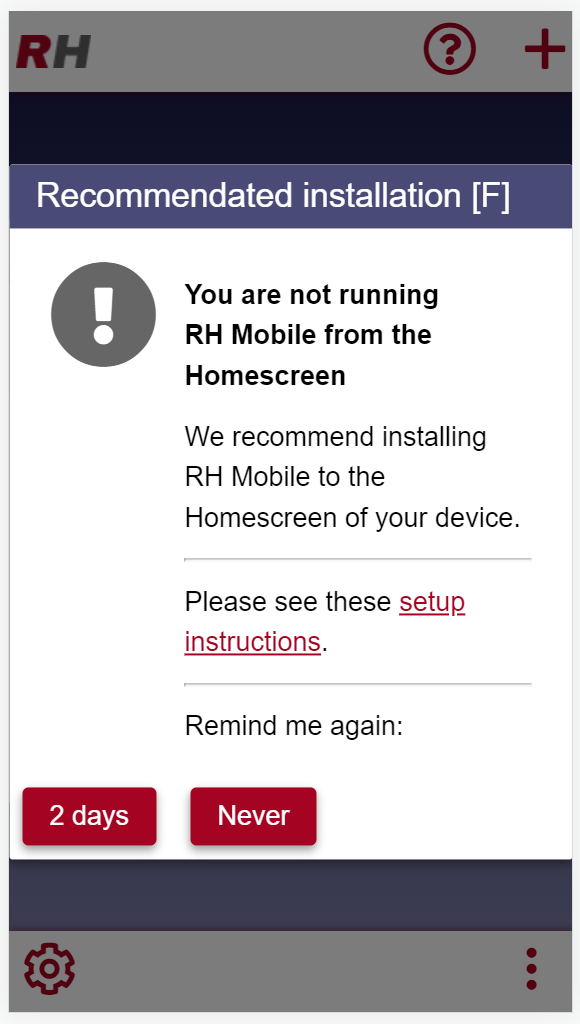
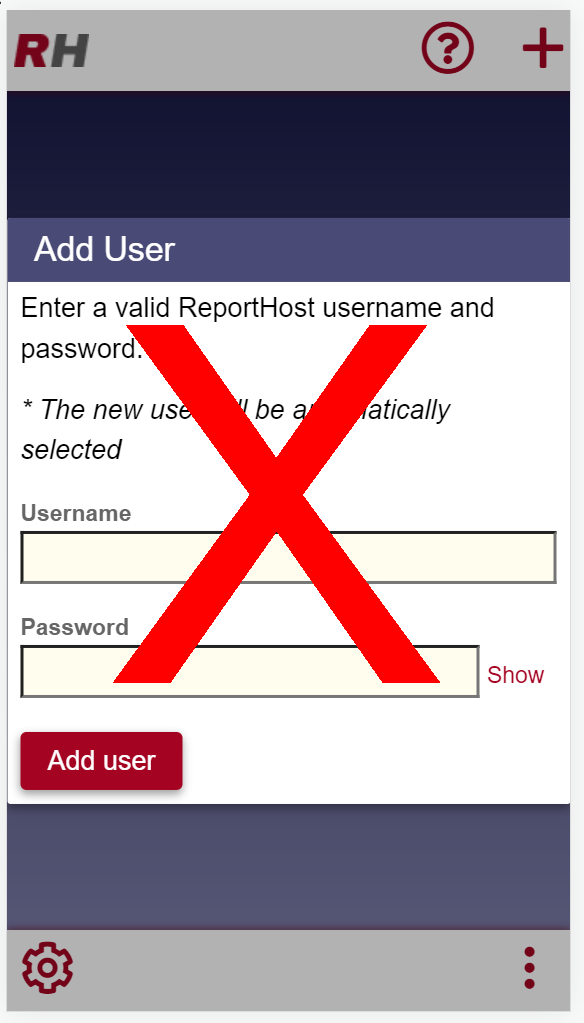
- Because of this, its better to never acknowledge the warning or add your user at this point so that there's no confusion later.
- And, you don't need to! While it may seem odd, just ignore the installation warning and proceed to the instructions below.
- Tap the share icon
- Examples of the share icon are below and typically appear at the bottom of the screen (iPhone) or beside the address bar (iPad)
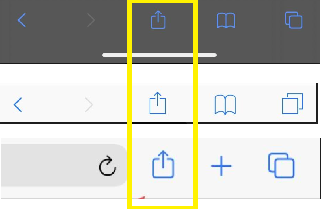
- Choose 'Add to Home screen'
- You'll probably have to scroll down (iPad and newer iPhone) or right (older iPhone) to find 'Add to Home screen' in the list of choices
- After tapping 'Add to Home screen' there will be an 'Add' option in the top right corner.
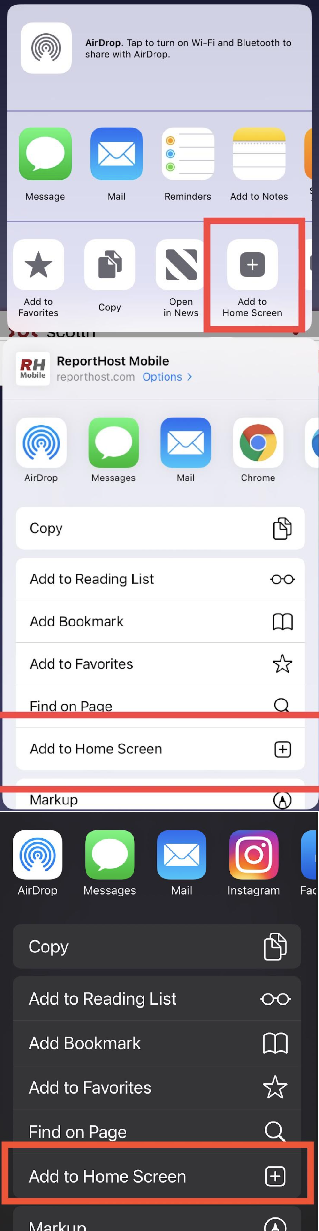
- Close the 'ReportHost Mobile' tab
- Don't just close Safari or else RH Mobile will automatically be pulled up the next time you launch Safari. Instead, choose the tabs icon and X out of the RH Mobile tab.
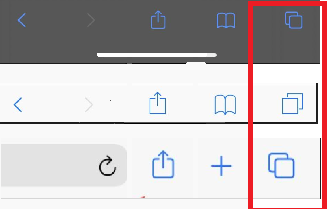
- Start RH Mobile from the Home screen
- Wherever it was placed on your Home screen, or wherever you move it to, you'll launch RH Mobile with this icon.
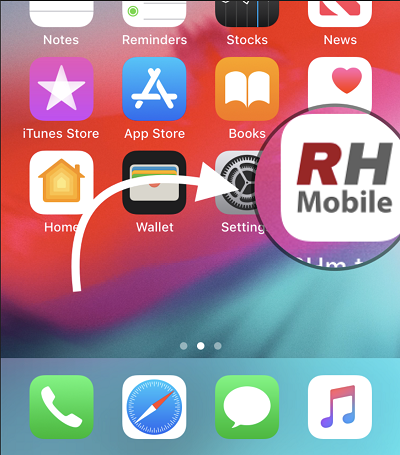
- Add your ReportHost user and enjoy!