RH Mobile can run in most browsers on Android but needs to be added to your Home screen to work the most effectively.
Here's what you need to do:
- Visit https://www.reporthost.com/mobile in the browser of your choice on your device.
-
We test primarily in Chrome, but also do testing in Edge and Brave.
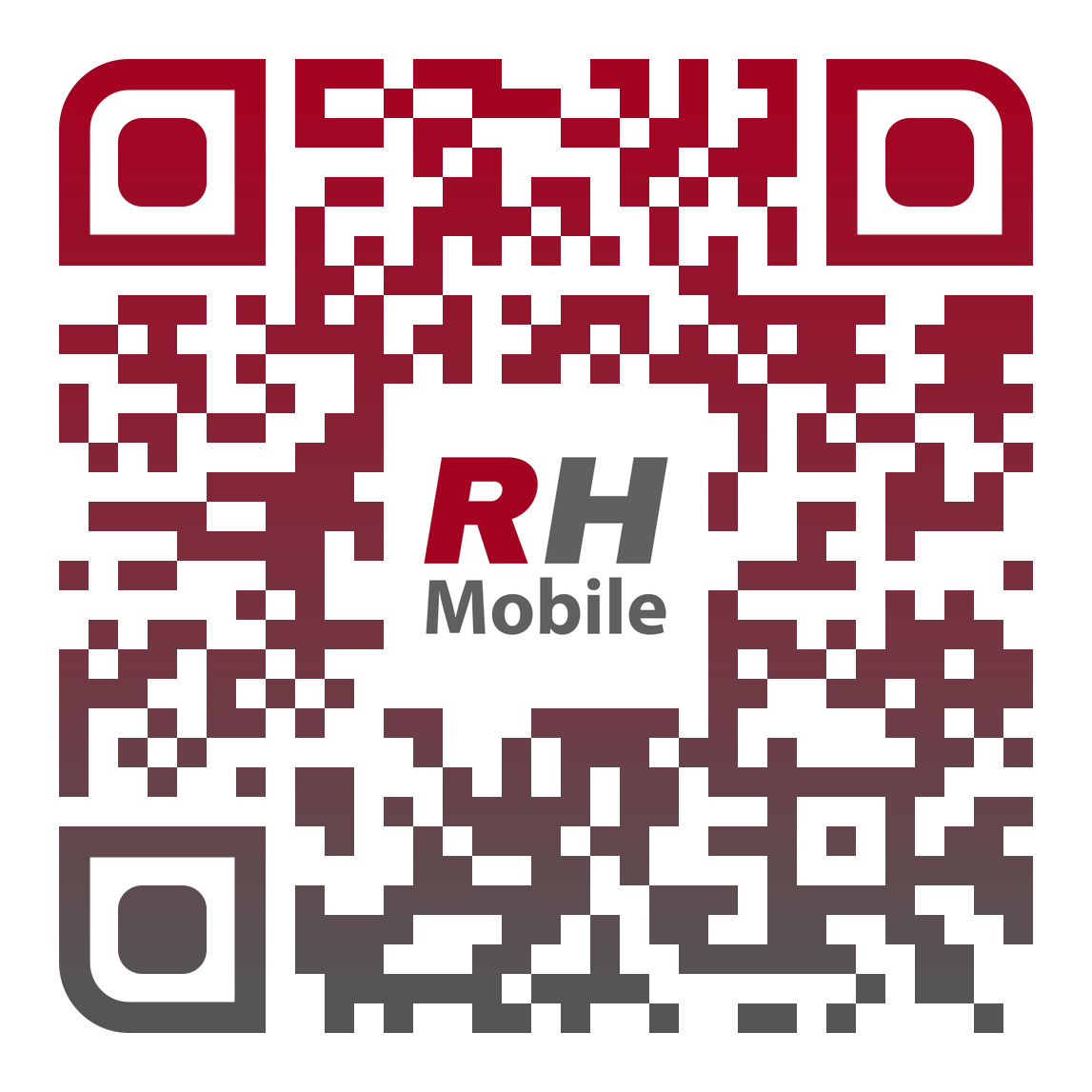
- Firefox does not work offline at this time. Don't use it!
- To get RH Mobile installed you must first start it in a regular browser session.
- This should be the only time you start RH Mobile in a browser.
- Example screenshots below are from Chrome. Other browsers have similar controls.
- Don't acknowledge the warning! Don't add your user!
-
Some browsers treat web apps as different entities when started from the browser and from the Home screen.
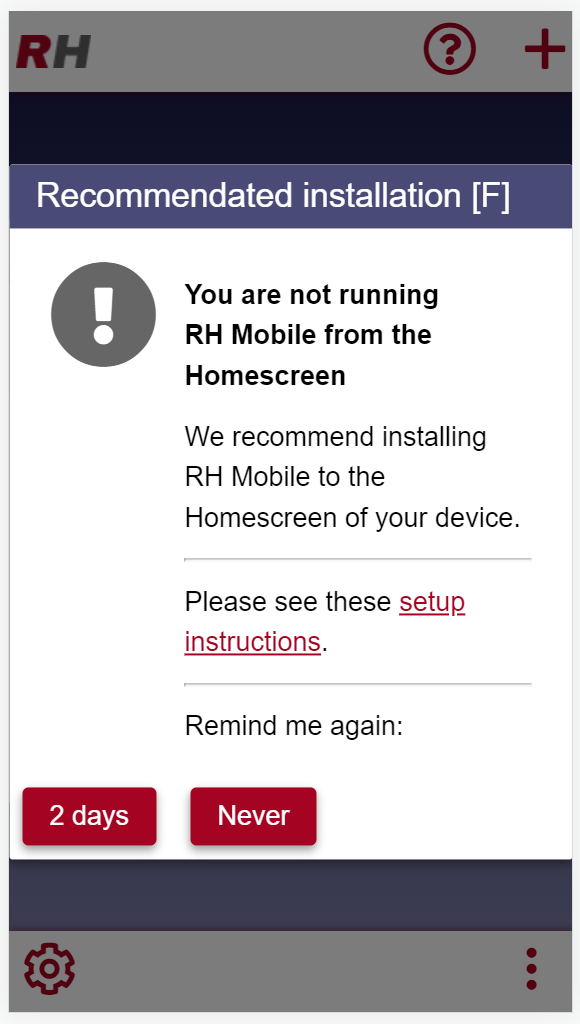
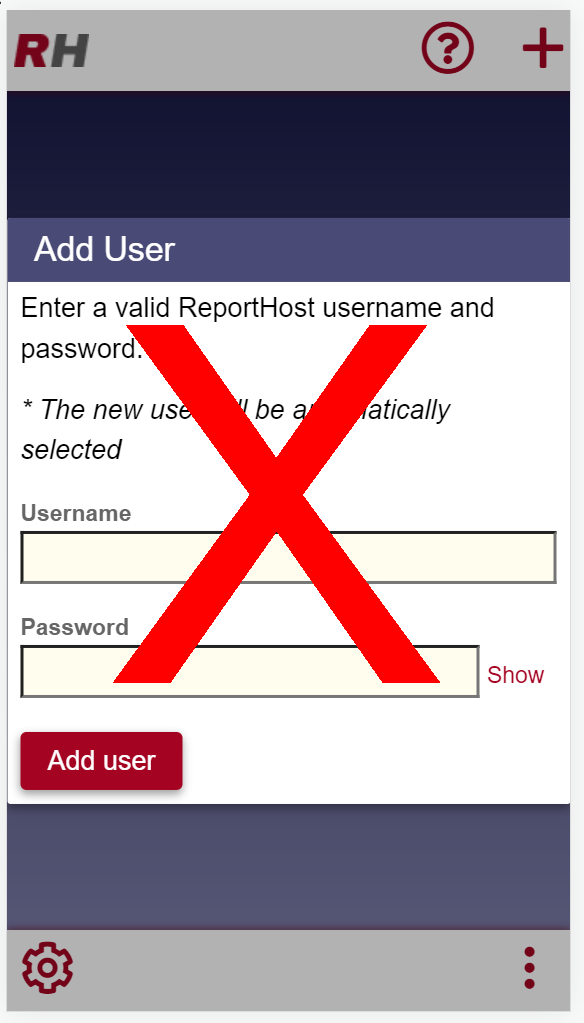
- Because of this, its better to never acknowledge the warning or add your user at this point so that there's no confusion later.
- Tap the menu icon
- Typically this is represented by three-dots. Vertical top (Chrome), horizontal, middle-bottom (Edge), or Vertical, bottom-right (Brave)
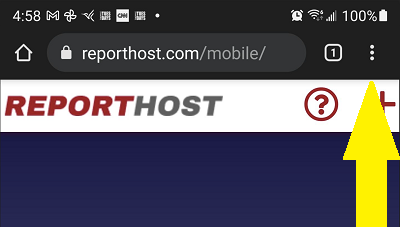
- Choose 'Add to Home screen'
- On Edge, this is called 'Add to screen'.
- After tapping 'Add to Home screen' there may be an additional 'Add' prompt.
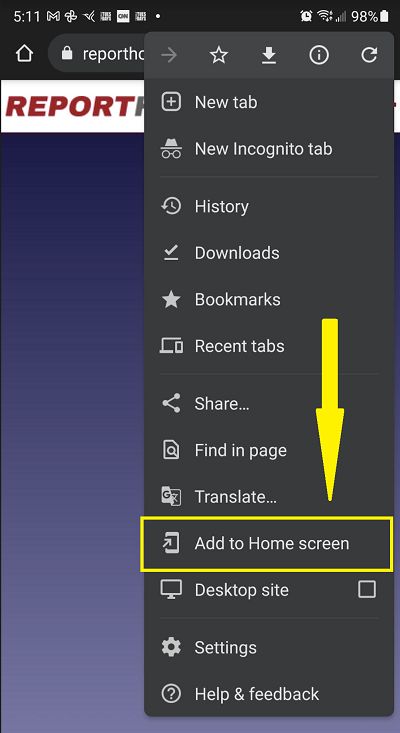
- Close the 'ReportHost Mobile' tab
- Don't just close your browser or else RH Mobile will automatically be pulled up the next time you launch it. Instead, choose the tab icon and X out of the RH Mobile tab or explicitly navigate to another page.
- Start RH Mobile from the Home screen
- Wherever it was placed on your Home screen, or wherever you move it to, you'll launch RH Mobile with this icon.
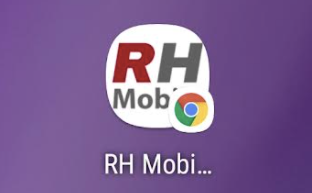
- NOTE: Different versions of Android or brands of phone may show a differently shaped icon (e.g. squarer, rounder, larger...) but the essential RH Mobile text on white background will show.
- NOTE: Depending on the browser you use the icon-within-an-icon (Chrome above) will change.
- Add your ReportHost user and enjoy!